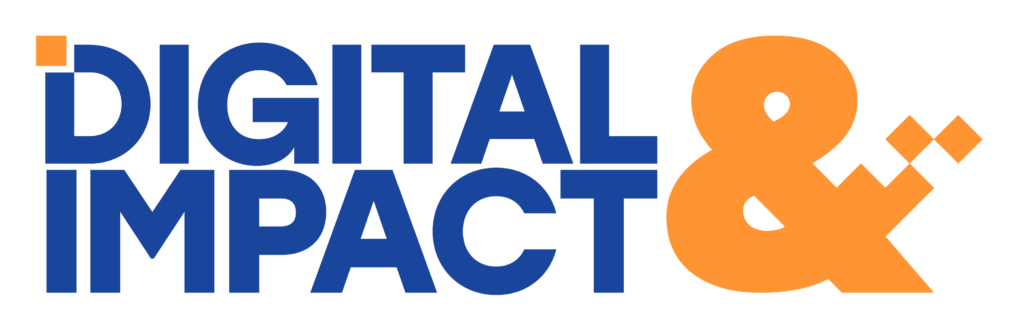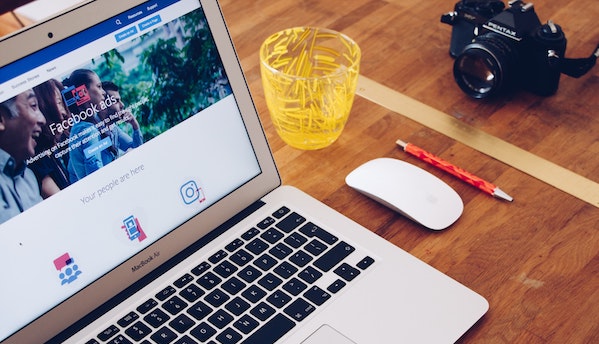If you want to run any political or campaign related ads on Facebook and Instagram you need follow Facebook’s political ads policy. This includes completing an ad authorization process and adding a disclaimer on your ads. If you have completed the authorization process but your ads still got rejected your page might not have the correct disclaimer or you forgot to mark your ads as political. We’ll walk you through the steps of getting your political ads up and running.
1. Complete the ad authorization process
Facebook implemented an ad authorization process in 2018 for any advertiser who wants to run ads about social issues, elections, or politics. To start the ad authorization process make sure you are an admin or an advertiser on the Facebook page you want to use for the ads. Next, enable the two-factor authentication from your Security and Login Settings. In addition, you need to have a valid US passport, driver’s license, or ID card as well as a US-based residential mailing address. Facebook will use your ID and address to confirm your identity and once they have done it they will delete the information within 30 days.
You have three options on how to confirm your identity. You can go through the process on desktop via the Facebook page you’re using, on Facebook’s mobile app, or by visiting www.facebook.com/id directly. To make the process as smooth as possible, use a high quality photo of your ID and try to make sure the photo is completely flat and there is no glare. If Facebook is unable to verify your identity with the ID provided, you need to provide a notarized document. The authorization process will take 1-2 weeks because Facebook will mail the verification card to you. If you do not receive the verification card within 10 days, contact Facebook.
Follow these step by step instructions to complete the process: https://www.facebook.com/business/help/2992964394067299?id=288762101909005.
2. Add a disclaimer to your Facebook page
All political ads need to have a disclaimer that shows up on top of the ads. The disclaimer should accurately represent the entity or person who has paid for the ads. It should not include any profanity, objectionable language, or unrecognizable words or phrases, nor any URLS or acronyms, unless URLs or acronyms make up the name of the organization. You don’t need to add “paid for by” to the disclaimer as Facebook will add it automatically. Facebook reviews the disclaimers within 24 hours. If your disclaimer gets disapproved you can either edit it or request another review.
To create or edit a disclaimer go to your Facebook page and click on “settings” on the top right corner. Next click on “Issue, Electoral or Political Ads” on the left side menu. Choose the United States under “Where will your ads run?”. Below that you can create and manage the disclaimers, see which admins have confirmed their identity, and link your page to an ad account and an Instagram account. To create the disclaimer click on the “create disclaimer” button and follow the instructions. Depending on the disclaimer type you choose, you’ll need an EIN or an FEC identification number as well as a phone number and an email address that matches your website. You will get a phone call and an email from Facebook to verify the information you’ve given. Remember to link your page to your ad account after you’ve created the disclaimer.
3. Tell Facebook you’re creating a political ad
Once you’ve completed the ad authorization process and added a political disclaimer to your Facebook page, it’s time to create your ads. Log into your Facebook Ads Manager and create your campaign and ads set. Once you start creating the ad choose the correct Facebook page under “Identity” and make sure that you select the “This ad is about social issues, elections or politics.” box. After you’ve done that you’ll see the disclaimer pop up in the preview.